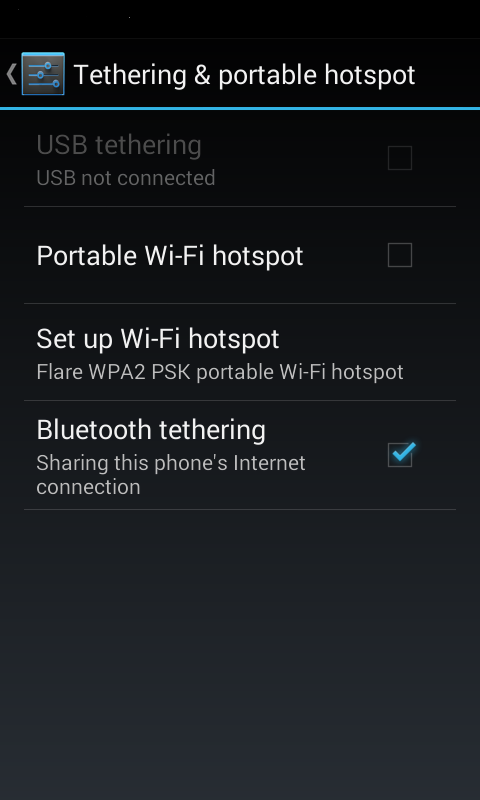 Let us discover one of the interesting android bluetooth features in your smartphone. Did you know that you can share your internet connection via Android Bluetooth to other smartphone? Most android users didn’t use or not even aware about this feature. The majority of android phones or tablets have two options to choose in sharing internet connection, it’s either through Wi-fi hotspot which is very common way or android bluetooth tethering.
Let us discover one of the interesting android bluetooth features in your smartphone. Did you know that you can share your internet connection via Android Bluetooth to other smartphone? Most android users didn’t use or not even aware about this feature. The majority of android phones or tablets have two options to choose in sharing internet connection, it’s either through Wi-fi hotspot which is very common way or android bluetooth tethering.In this article we will talk about android bluetooth tethering set-up in order you to share internet connection.
When to use Bluetooth Tethering?
Only one device can get internet from a smartphone through bluetooth tethering, unlike wi-fi hotspot where one or more devices can be able to connect to the smartphone initiating hotspot connection. But android bluetooth tethering is very useful to get internet connection from password protected Wi-fi through the device which is currently connected to the wi-fi hotspot. Example, when you are in a mobile store or a mall and it happens that there is an android phone demo unit currently connected to a wifi hotspot. In this case you can not use the wifi hotspot feature of the demo unit because the phone is currently connected to another wifi hotspot. This is a perfect time to use bluetooth tethering, and get your phone connected to the internet without the need of wifi password. Sounds interesting right?
Setting up Bluetooth Tethering
Follow this steps to set up the Android Bluetooth tethering.
Android Phone A – “phone sharing internet connection”
- Go to settings and then locate Tethering and portable hotspot.
- Under Tethering and portable hotspot, check the box in Bluetooth tethering then your bluetooth will automatically turns on.
- If the 2 devices are not yet paired, Find bluetooth settings and Tap “only visible to paired devices” to change into “visible to all nearby bluetooth devices”
Android Phone B – “phone receiving internet connection“
- Go to settings–bluetooth–then turn it on.
- You must pair the 2 two devices first.Just search and select the device name for Android phone A then just tap pair to both devices.
- After that, locate the name of the device under paired devices list then tap the settings icon besides. Check Internet Access as shown in the screenshot.
- Press back then connect to phone A.
- Confirm the connection in Phone A.
Once the bluetooth Icon turns blue, it means you are now connected.
You can now go to your browser to try the internet connection.

